Create a custom index in Sitecore with Docker
Usually, we need to create a custom index for saving save specific content in order to improve our search functionality.
So, let’s take a look on how to do it:
- Inside this folder
Docker\build\solr-init, create a new JSON file calledcores-custom.json - Add the following content in the file
{
"sitecore":[
"_custom_solr_index"
]
}Then in your Visual Studio Solution, inside your Search project or the project you want do the following:
- Create the following folder structure if not exists
App_Config\Include\Search
- then add the following configutarion file, name the file Sitecore.CustomIndex.config
<?xml version="1.0" encoding="utf-8" ?>
<configuration xmlns:patch="http://www.sitecore.net/xmlconfig/" xmlns:role="http://www.sitecore.net/xmlconfig/role/" xmlns:search="http://www.sitecore.net/xmlconfig/search/">
<sitecore role:require="Standalone or ContentManagement or ContentDelivery" search:require="solr">
<contentSearch>
<configuration type="Sitecore.ContentSearch.ContentSearchConfiguration, Sitecore.ContentSearch">
<indexes hint="list:AddIndex">
<!--$(ResourceIndexEnvironmentPrefix): ??-->
<index id="sitecore_custom_solr_index" type="Sitecore.ContentSearch.SolrProvider.SolrSearchIndex, Sitecore.ContentSearch.SolrProvider">
<param desc="name">$(id)</param>
<param desc="core">$(id)</param>
<!-- This initializes index property store. Id has to be set to the index id -->
<param desc="propertyStore" ref="contentSearch/indexConfigurations/databasePropertyStore" param1="$(id)" />
<configuration ref="contentSearch/indexConfigurations/defaultSolrIndexConfiguration" >
<documentOptions type="Sitecore.ContentSearch.SolrProvider.SolrDocumentBuilderOptions, Sitecore.ContentSearch.SolrProvider">
<indexAllFields>true</indexAllFields>
</documentOptions>
</configuration>
<strategies hint="list:AddStrategy">
<!-- NOTE: order of these is controls the execution order -->
<strategy ref="contentSearch/indexConfigurations/indexUpdateStrategies/onPublishEndAsync" />
</strategies>
<locations hint="list:AddCrawler">
<crawler type="Sitecore.ContentSearch.SitecoreItemCrawler, Sitecore.ContentSearch">
<Database>web</Database>
<Root>/sitecore/content/Website/Home</Root>
</crawler>
</locations>
</index>
</indexes>
</configuration>
</contentSearch>
</sitecore>
</configuration>
In this point you can publish your new file to docker
Open the cms in the brower
- Open Control Panel
- Go to the indexing section and Populate the new index
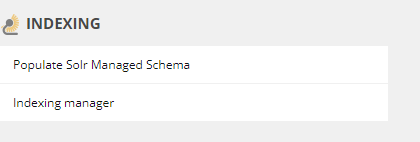
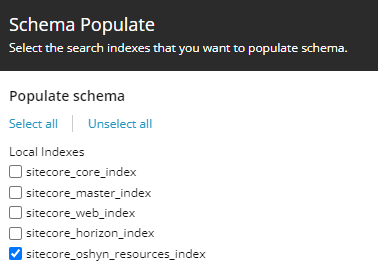
and finaly run the indexation process
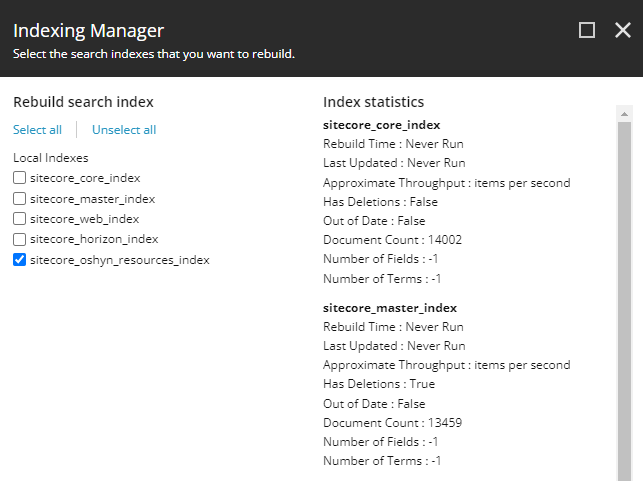
And that is it.
With these simple steps, you can create a new index personalize the content you want to add on it.