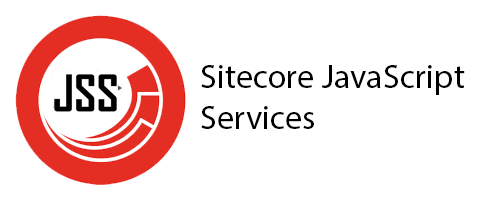Broken internal links are one of those problems that quietly pile up in a Sitecore solution. Editors paste content, pages get renamed or moved, and suddenly your rich text fields are full of links that no longer go anywhere. Sitecore doesn’t validate internal links at render time by default. If a link points to a
A few days ago, Docker released the new desktop version 4.41.1, but it looks like this release introduces a bug because the npipe volume type was not added to the enumerator. This bug produces something like this when you try to run your local containers Here is the bug reported and fixed in GitHub, but
In this new era where cloud computing is common, we want to save resources and time managing our apps, and all new front-end frameworks are capable of doing a lot of things, this is where we use “Headless” applications. Since Sitecore released the JSS version of their CMS, the development of a website changed a
Usually, we need to create components, such as containers, to place other components and display our content in a structured way. So let’s create a two columns component, this gonna be created as we usually do: As you realize, I’m using placeholders to define how the components will be placed and displayed. So, we need
If you’re thinking of creating a new menu navigation for your website, here is an easy way to do it using headless with Next.js. So, the first thing to do is create the model for each item and the menu. Now, the step is to define an async method to retrieve the data using the
In my last blog post, I talked about how to implement a new component so, doing the same steps, but now I will add some extra ones to create variants of the same component. So to add a new variant you must repeat the same process in Sitecore and add a new definition in the
Implementing a new component in our Next.JS application with Headless SXA differs greatly from our traditional MVC Sitecore solution. As you know, in the traditional MVC solution, we mainly use “View Renderings” or “Controller Renderings” depending on the requirement. So for Next.JS, we need to use a new Rendering type, this one is “JSON Rendering”.
To work with the Sitecore Next.js version you must have installed the following pre-requisites: and we have to have defined previously the API key in Sitecore inside this path /sitecore/system/Settings/Services/API Keys So, with the next steps you can initialize your front-end application: then follow the instructions and it should look like the following image, do
I know is simple when you are using docker because it comes already configured and ready to work with, but in some projects, we do not have the luck of using it. So let’s see how to do it manually. In this example, I’m gonna use Sitecore 10.3.1. Ok, so after install all and configure