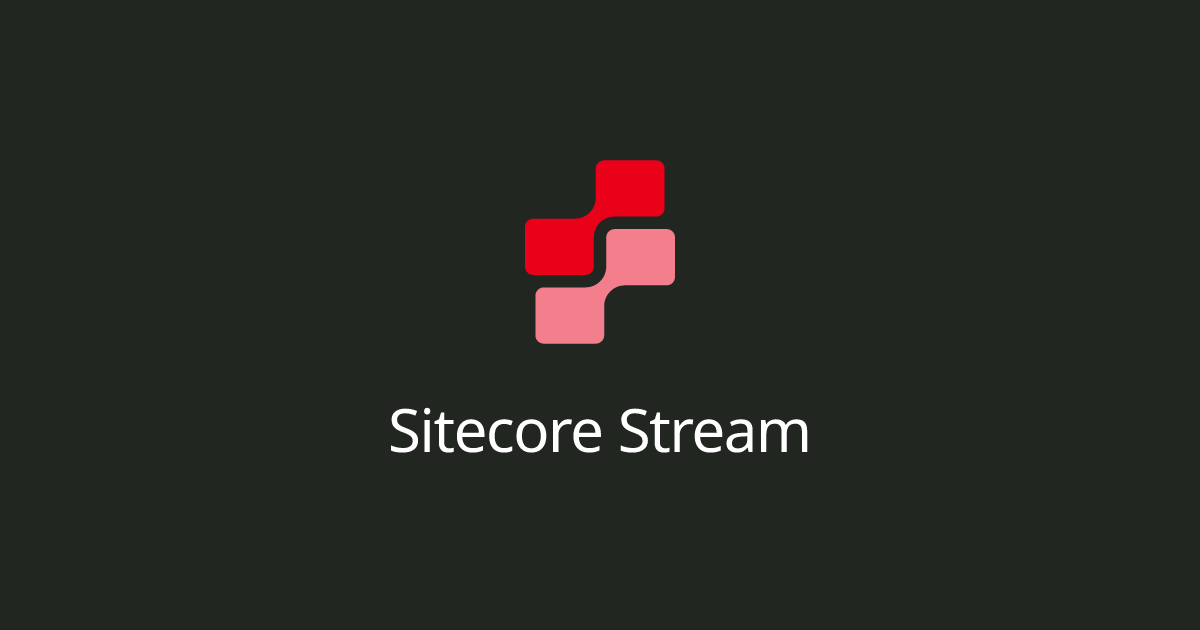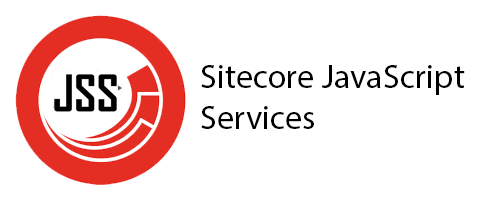Introduction In the modern digital landscape, website performance is not just a nice-to-have—it’s a business-critical factor. Google’s Core Web Vitals (CWV) have shifted the way developers, marketers, and architects think about web optimization. These metrics—Largest Contentful Paint (LCP), First Input Delay (FID), and Cumulative Layout Shift (CLS)—play a significant role not only in user experience
Sitecore Stream introduces a modern, real-time, event-driven architecture to the Sitecore ecosystem, enabling more scalable and reactive digital experiences. While it’s built to thrive in the cloud, developers often want to test it locally, especially in Experience Platform (XP) environments. This blog post walks you through how to install and configure Sitecore Stream on a
Sitecore Stream is a new SaaS-based Digital Asset Management (DAM) and Content Hub capability designed to enhance content delivery pipelines. When integrated with Sitecore XP (Experience Platform) and Sitecore XM (Experience Manager), Stream enables headless, cloud-native content streaming, especially for modern composable DXP scenarios. What is Sitecore Stream? Sitecore Stream is: It’s most commonly associated
A few days ago, Docker released the new desktop version 4.41.1, but it looks like this release introduces a bug because the npipe volume type was not added to the enumerator. This bug produces something like this when you try to run your local containers Here is the bug reported and fixed in GitHub, but
Sometimes we have to use custom tokens in the standard values to accomplish the requirement, in this article, we are going to create a new variable replacer to add our custom tokens Let’s follow up on these next steps to do it. In your project, create a new replacer class is my case with this
Sometimes we need to add a new database in our Sitecore instance, so let’s see how to do it The very first step is to add an additional database to the SQL Server with the same DB schema as Sitecore web database Then, add the custom connection string in your ConnectionString.config file in your Sitecore
Usually, we need to create components, such as containers, to place other components and display our content in a structured way. So let’s create a two columns component, this gonna be created as we usually do: As you realize, I’m using placeholders to define how the components will be placed and displayed. So, we need
Implementing a new component in our Next.JS application with Headless SXA differs greatly from our traditional MVC Sitecore solution. As you know, in the traditional MVC solution, we mainly use “View Renderings” or “Controller Renderings” depending on the requirement. So for Next.JS, we need to use a new Rendering type, this one is “JSON Rendering”.
To work with the Sitecore Next.js version you must have installed the following pre-requisites: and we have to have defined previously the API key in Sitecore inside this path /sitecore/system/Settings/Services/API Keys So, with the next steps you can initialize your front-end application: then follow the instructions and it should look like the following image, do