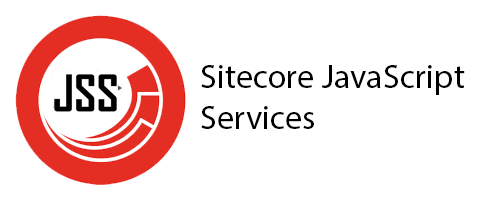Usually, we need to create components, such as containers, to place other components and display our content in a structured way. So let’s create a two columns component, this gonna be created as we usually do: As you realize, I’m using placeholders to define how the components will be placed and displayed. So, we need
If you’re thinking of creating a new menu navigation for your website, here is an easy way to do it using headless with Next.js. So, the first thing to do is create the model for each item and the menu. Now, the step is to define an async method to retrieve the data using the
In my last blog post, I talked about how to implement a new component so, doing the same steps, but now I will add some extra ones to create variants of the same component. So to add a new variant you must repeat the same process in Sitecore and add a new definition in the
Implementing a new component in our Next.JS application with Headless SXA differs greatly from our traditional MVC Sitecore solution. As you know, in the traditional MVC solution, we mainly use “View Renderings” or “Controller Renderings” depending on the requirement. So for Next.JS, we need to use a new Rendering type, this one is “JSON Rendering”.
To work with the Sitecore Next.js version you must have installed the following pre-requisites: and we have to have defined previously the API key in Sitecore inside this path /sitecore/system/Settings/Services/API Keys So, with the next steps you can initialize your front-end application: then follow the instructions and it should look like the following image, do
I know is simple when you are using docker because it comes already configured and ready to work with, but in some projects, we do not have the luck of using it. So let’s see how to do it manually. In this example, I’m gonna use Sitecore 10.3.1. Ok, so after install all and configure
Part of the upgrade in a Sitecore project is to remove the package.config file and change the way how we handle all Sitecore references. So, let’s follow these steps: Ok, so until here isn’t a big deal, right? So let’s do the following in the project At this point, you just need to add the
One of the critical things when we do an upgrade to our Sitecore Instance is to upgrade the code and the helix structure in the solution. So, I will describe the primary topics that everyone has to keep in mind in the upgrade process: Remove Gulp Files When we have an old solution using gulp
In this topic, I’m going to explain how to fix the installation process for the prerequisites and Sitecore. Prerequisites Since Microsoft deprecated the link for Web Platform Installer, we need to modify it with the new one, following these steps: it should look like this: Now, you can install all the prerequisites without issues. Sitecore